EntraHOME FAQ
How to setup your EntraHOME?
Do you need an Internet connection?
The EntraHOME needs a functioning wireless network connection with the Cloudserver.
It requires this connection on TCP port 8883 so it may require a firewall rule that allows connection on port 8883.
Without it, you can use the button on the device to switch the output. Or if a keypad is connected, users can use it if they do not belong to a timezone.
If no wireless internet connection is available, it is possible to create one with a 4G modem. This will create a WiFi hotspot and convert the data over a 4G LTE cellular transmission.

It requires this connection on TCP port 8883 so it may require a firewall rule that allows connection on port 8883.
Without it, you can use the button on the device to switch the output. Or if a keypad is connected, users can use it if they do not belong to a timezone.
If no wireless internet connection is available, it is possible to create one with a 4G modem. This will create a WiFi hotspot and convert the data over a 4G LTE cellular transmission.
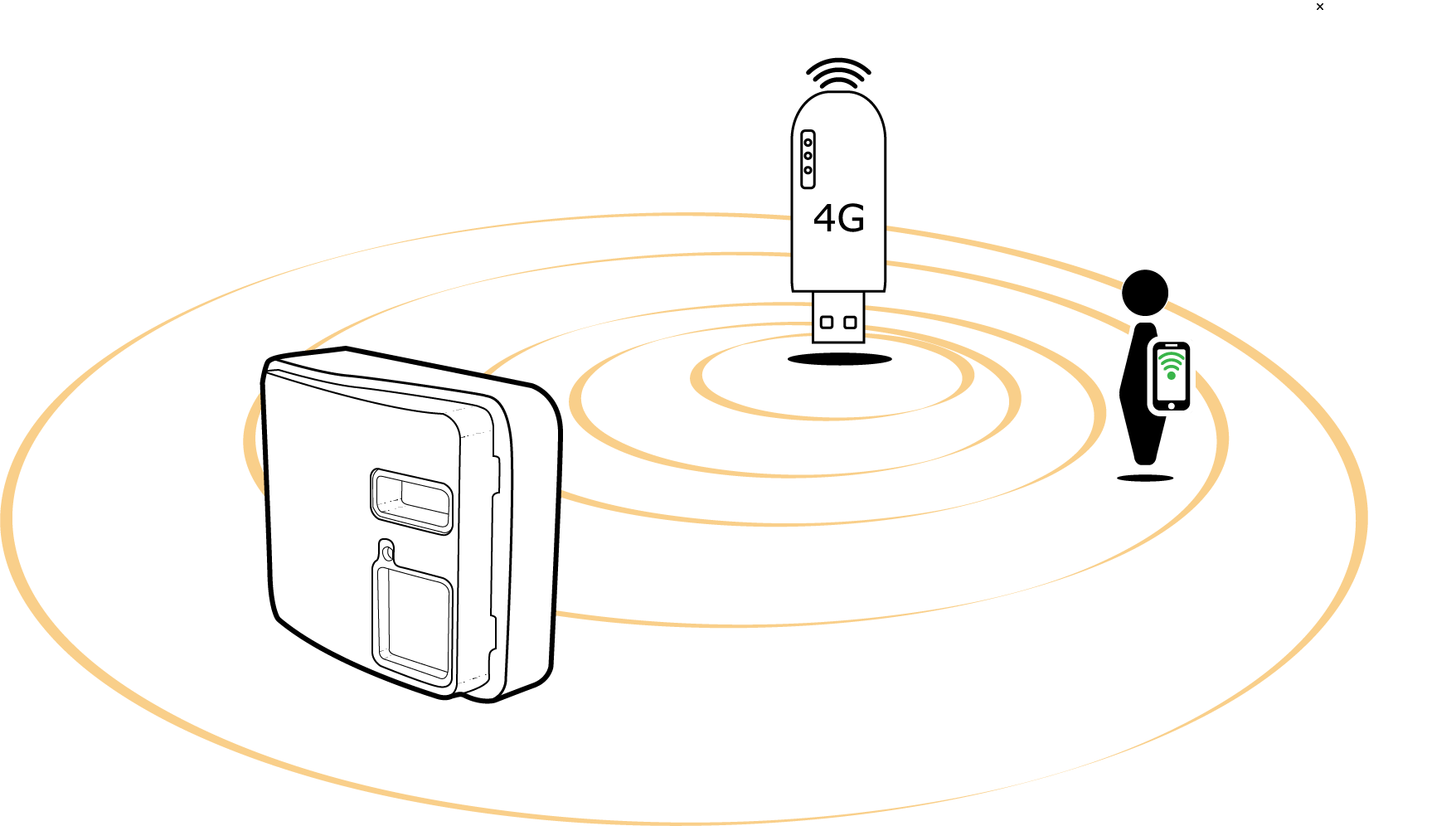
How do the EntraHOME subscriptions apply?
Subscriptions are connected to the Apple/Google account that activated the subscription. If you share an account among several smart devices, the subscription will be available on all of these smart devices.
Yet you can not take a subscription for one EntraHOME and share this with different Apple/Google accounts.
You can find the different subscriptions here.
For example: you have one EntraHOME and two administrators. The first administrator has a PRO-subscription, this admin can control up to a 95 users and 5 administrators. The second administrator hasn't got a subscription, he or she can only use the free functions in the app although he or she can control the settings of the EntraHOME.
Yet you can not take a subscription for one EntraHOME and share this with different Apple/Google accounts.
You can find the different subscriptions here.
For example: you have one EntraHOME and two administrators. The first administrator has a PRO-subscription, this admin can control up to a 95 users and 5 administrators. The second administrator hasn't got a subscription, he or she can only use the free functions in the app although he or she can control the settings of the EntraHOME.
How to change the WiFi connection in iOS?
In case the WiFi-router has been replaced, it is possible to change the WiFi-connection of the EntraHOME device.
Tap the Settings-button and choose Change WiFi AP.
Follow the instructions in the following screens to change the WiFi Access Point.

Tap the Settings-button and choose Change WiFi AP.
Follow the instructions in the following screens to change the WiFi Access Point.
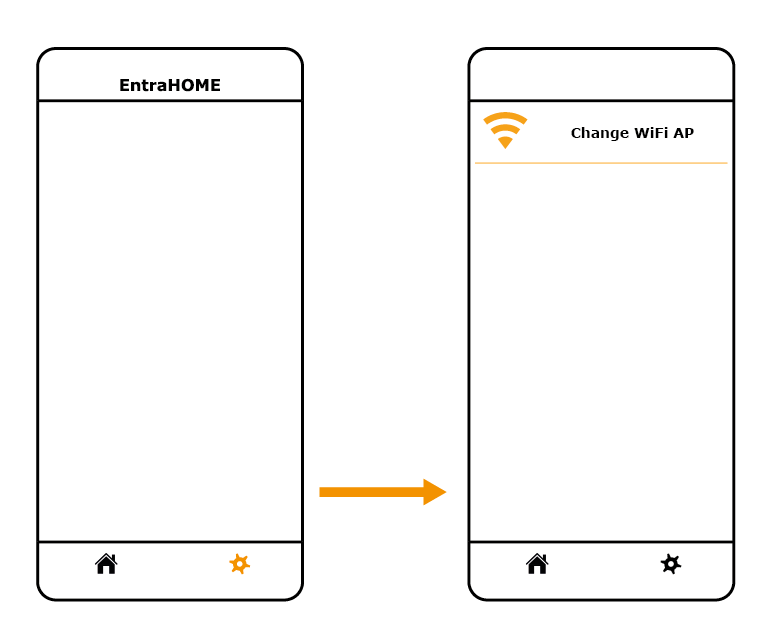
How to perform a factory reset?
iOS
Tap the Settings-button and select Reset to factory default. Follow the instructions in the following screens to reset all settings in the EntraHOME device.
 Android
Android
Tap the Menu-button and select Reset to factory default. Follow the instructions in the following screens to reset all settings in the EntraHOME device.

Tap the Settings-button and select Reset to factory default. Follow the instructions in the following screens to reset all settings in the EntraHOME device.
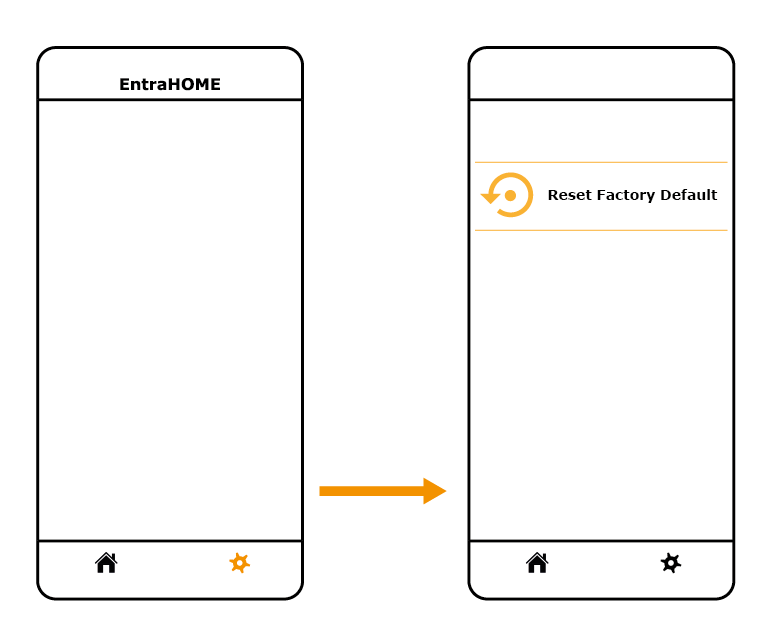 Android
AndroidTap the Menu-button and select Reset to factory default. Follow the instructions in the following screens to reset all settings in the EntraHOME device.

How to copy a user / administrator to another smart device in iOS
Generate a QR-code in the app for the user / administrator (device A) which you want to transfer/copy.
 Scan the generated QR-code with the new smart device (device B).
Scan the generated QR-code with the new smart device (device B).

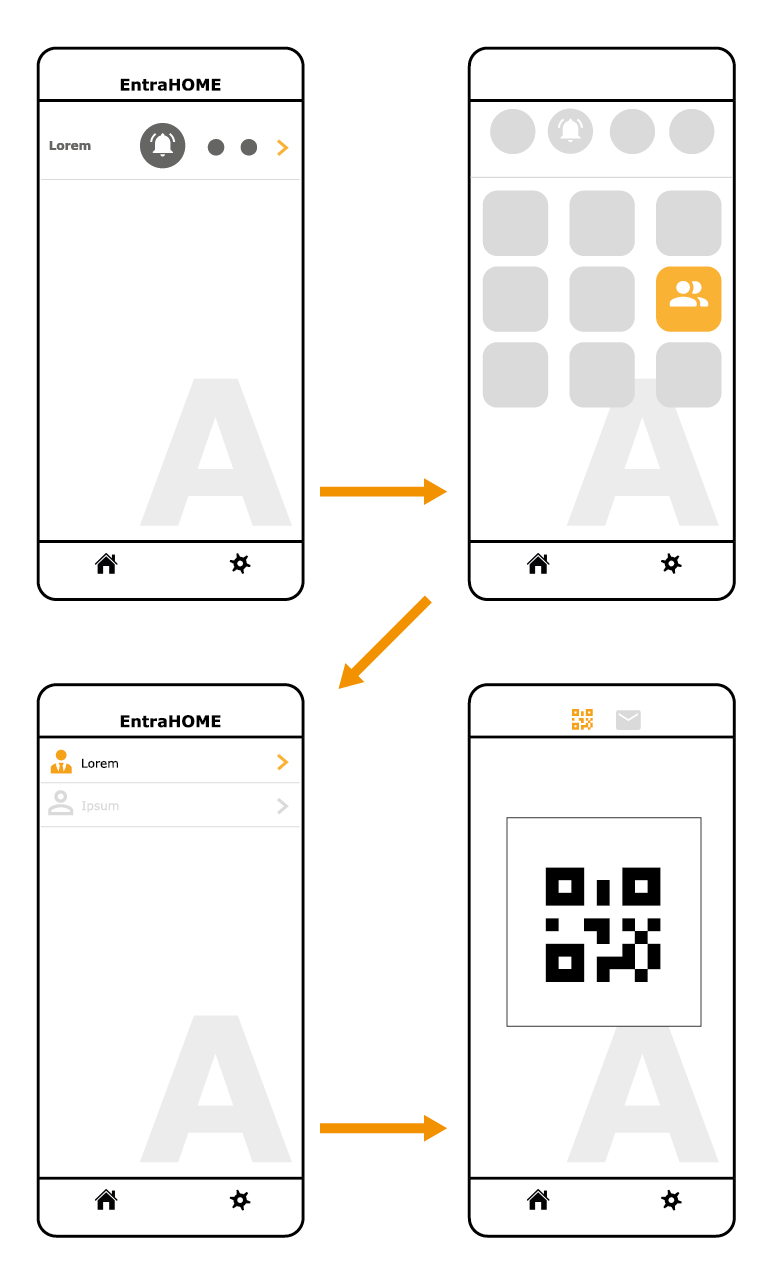 Scan the generated QR-code with the new smart device (device B).
Scan the generated QR-code with the new smart device (device B).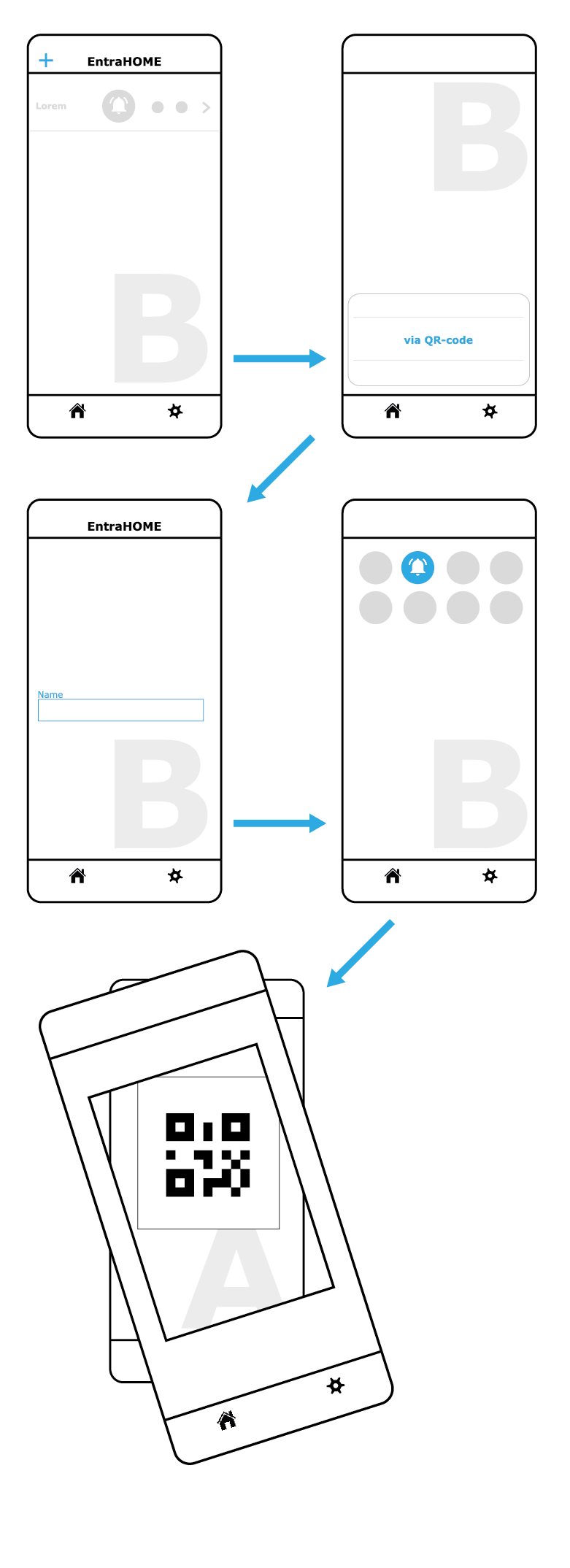

 Nederlands (België)
Nederlands (België)
